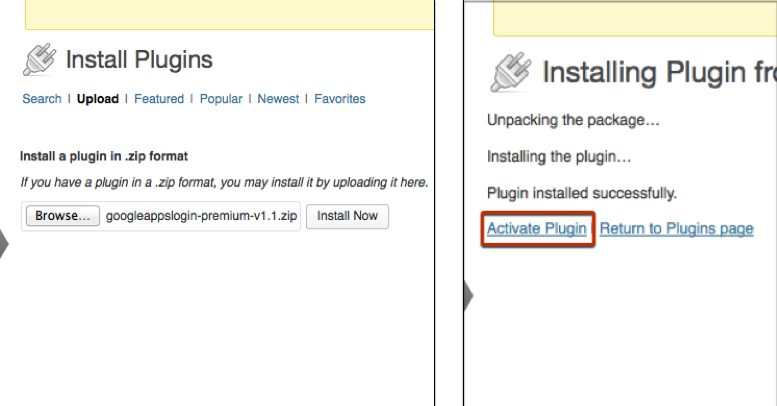User manual
If you have bought Google Apps Login Premium, you will have been given a ZIP file to upload. Upload the ZIP file directly in the Plugins section of your WordPress admin.
Click ‘Activate’ on the Premium plugin. If you had our free Basic plugin installed, then Deactivate that first (do not Delete until the premium plugin is up and running).
Then Go to ‘Google Apps Login’ under Settings in your WordPress admin area, where you will need to register your site with Google Cloud Console (unless the plugin has already been able to pull the settings through from the free version of the plugin).
On the control panel there will be a link to personalized instructions. We recommend that you follow the instructions from the control panel, but if you would like to see a preview of the instructions, click here.