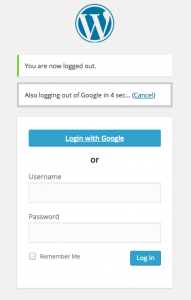Advanced Options
You and your users will be able to use Google Apps Login perfectly fine if you simply ignore the Advanced Options section. However, there are two options, plus an extra little trick, that will allow you to customize the exact login flow as you desire.
Force user to confirm Google permissions every time
If checked, users will have to fully authorize your site to Google every time they login. This may make the login flow clearer for users who are currently logged into exactly one Google account, and also gives them the chance to login to a different Google account instead. However, the login flow is quicker if you leave this unchecked.
Automatically redirect to Google from login page
If checked, all users will be automatically forwarded to the Google login flow when they access the /wp-login.php page. If your users only ever use ‘Login via Google’, this saves them having to click that button on the login page to initiate the process.
Login page redirect override
It is not a setting in itself, but a trick that you may use to override the behavior of the last setting described (i.e. Automatically redirect to Google from login page). Whether or not that setting is checked, you can send users to /wp-login.php?gaautologin=true to ensure the automatic redirect happens. Likewise, you can send users to /wp-login.php?gaautologin=false to ensure the full WordPress login form is displayed, giving them the choice of username/password or ‘Login via Google’, regardless of the Automatic redirect setting.
This can be useful if you want, for example, a link in your sidebar advertising the Google Login functionality as a direct link, without forcing it on all users at all times.
Display ‘Powered By wp-glogin.com’ on Login form
Uncheck this to remove the attribution link on your login page. Of course we are thrilled if you want to spread the word about our product, but it’s no problem if this is not appropriate for your site. It can also be useful for future admins of your site to understand immediately how you have implemented Login with Google, and to come to us for support.
Automatically logout of Google when logging out of WordPress
Premium/Enterprise only. When ‘Automatically logout of Google when logging out of WordPress’ is checked, logging out of WordPress returns users to the WordPress login page as usual, indicating they are now logged out. And it also displays a widget counting down from five seconds before it will redirect automatically to the Google logout pages.
If the user wants to remain logged in to Google, they can click the widget’s cancel button before the five seconds are up!
Login button text
Premium/Enterprise only. Enter some text in the box next to ‘Login button text’ to change the text shown in the ‘Login with Google’ button on the WordPress login page. For example, you could change it to say ‘Company Email Login’.
Multisite Options
The Multisite Options section of the plugin’s admin panel contains an option named Use sub-site specific callback from Google. This is explained in our Multisite instructions.