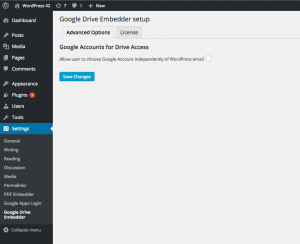These instructions presume you are using the Premium version of Google Drive Embedder and have already installed successfully, including installation and configuration of either the free, premium, or enterprise Google Apps Login plugin which is required for the Drive plugin to work.
License
In Settings -> Google Drive Embedder (within your WordPress admin panel), click on the License tab. Enter the license key from your purchase email. This will enable automatic update notifications of any future versions of the plugin.
Advanced Options
The Advanced Options tab only contains one option in the Premium version, and it will not be useful for most installations, so feel free to move on to our tutorials explaining how to use the product.
When embedding a document into a WordPress post, the default behavior for the plugin to decide from which Google account to pull the file list runs as follows: Attempt to pick the Google account corresponding to the currently logged-in WordPress user’s WordPress email address.
You can check the setting called ‘Allow user to choose Google Account independently of WordPress email’. This will cause the plugin to show Drive files from whichever Google account happens to be logged into the browser. If no Google account is logged in, it will allow you to choose any account to connect. If more than one Google account is logged in, you will be able to select which account you wish to use (or login to yet another Google account).
If the checkbox is unchecked, the default behavior will apply – the plugin will always try to show the Drive account belonging to the WordPress user’s email address.