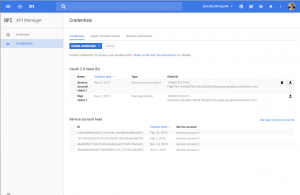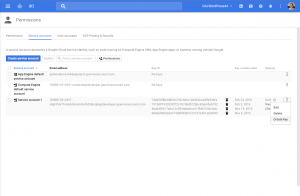JSON key file does not contain all of client_email, client_id, private_key, and type
If you see the above error when trying to load your Service Account JSON keyfile into the Service Account section of Settings -> Google Apps Login, most likely you have obtained the wrong JSON file for the Service Account. You have taken it from a different section of the Google Developers Console site.
Maybe you have taken it from the API Manager – by clicking the download icon in the screenshot below.
Instead you need to click into the service account, and then click ‘Manage Service Accounts’.
Then you can only obtain the JSON file via the ‘Create Key’ option. This is in the Permissions section:
As always, please get in touch explaining where you’ve got stuck if you have any problems.