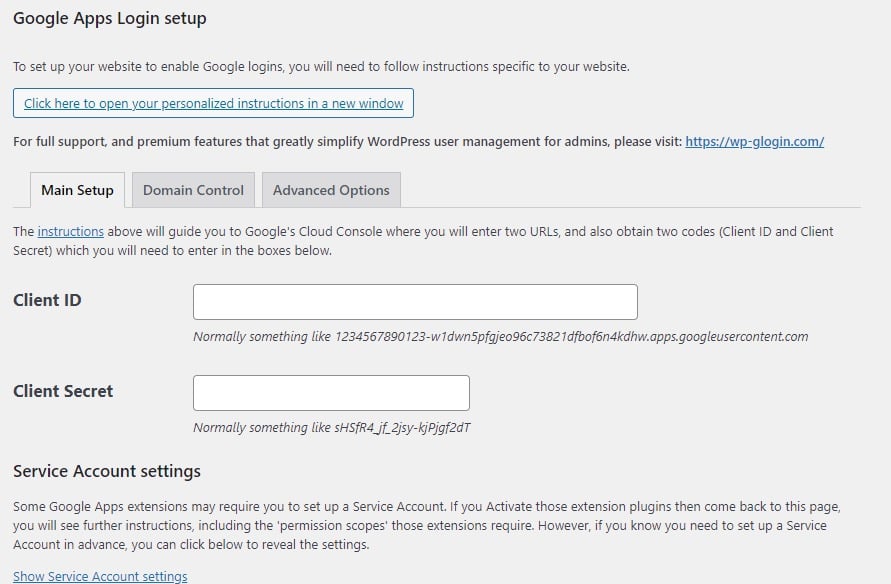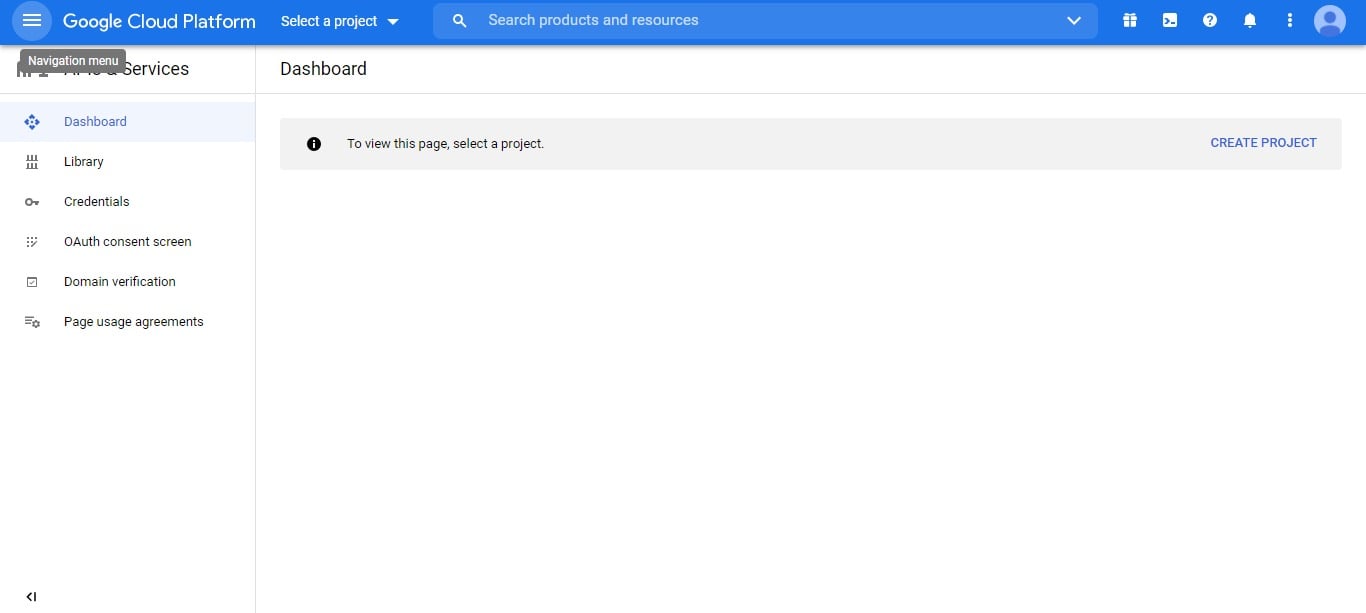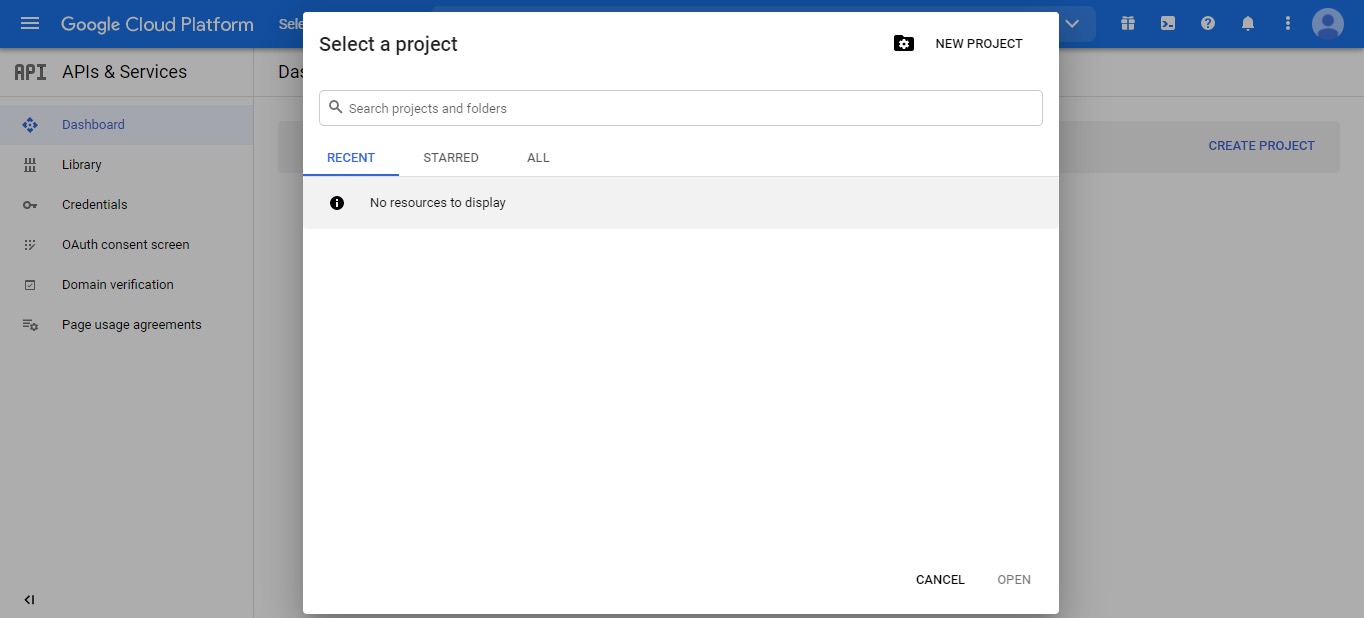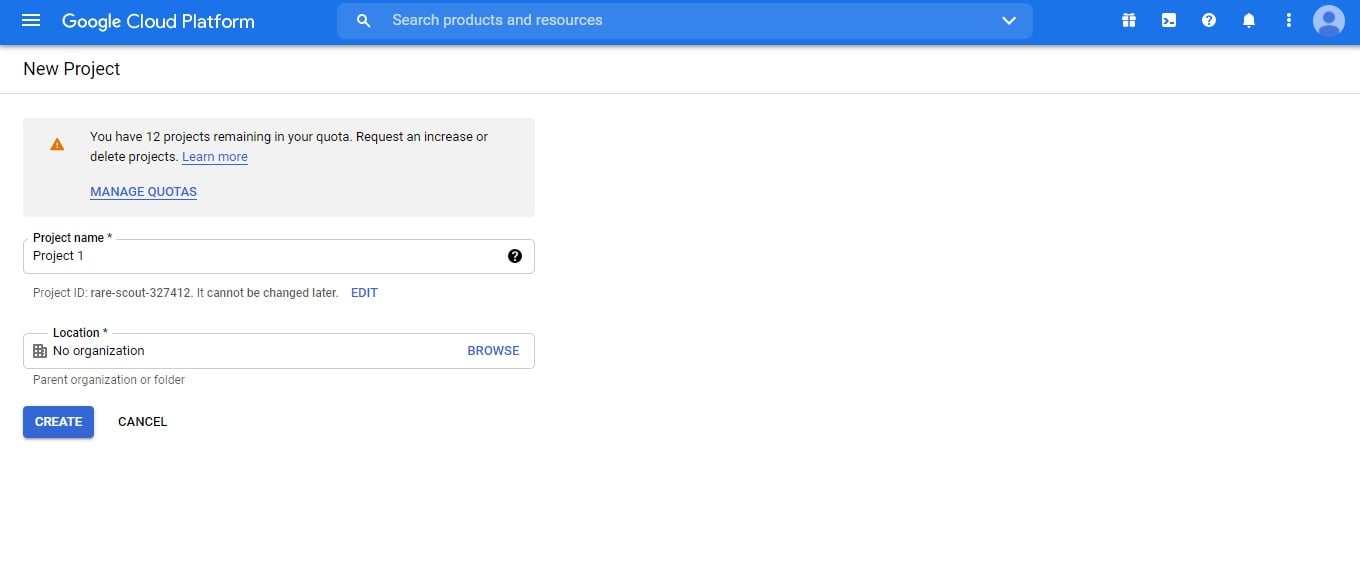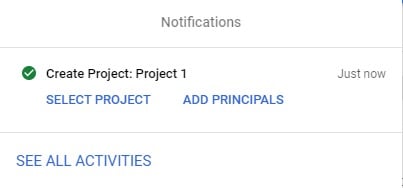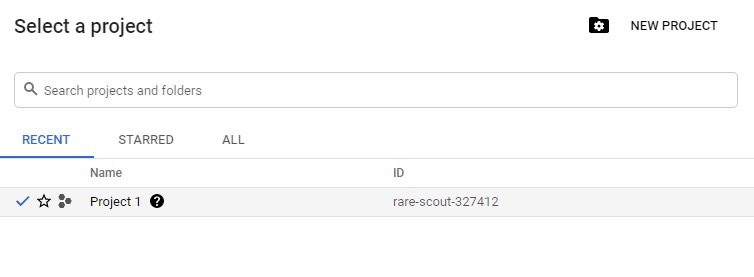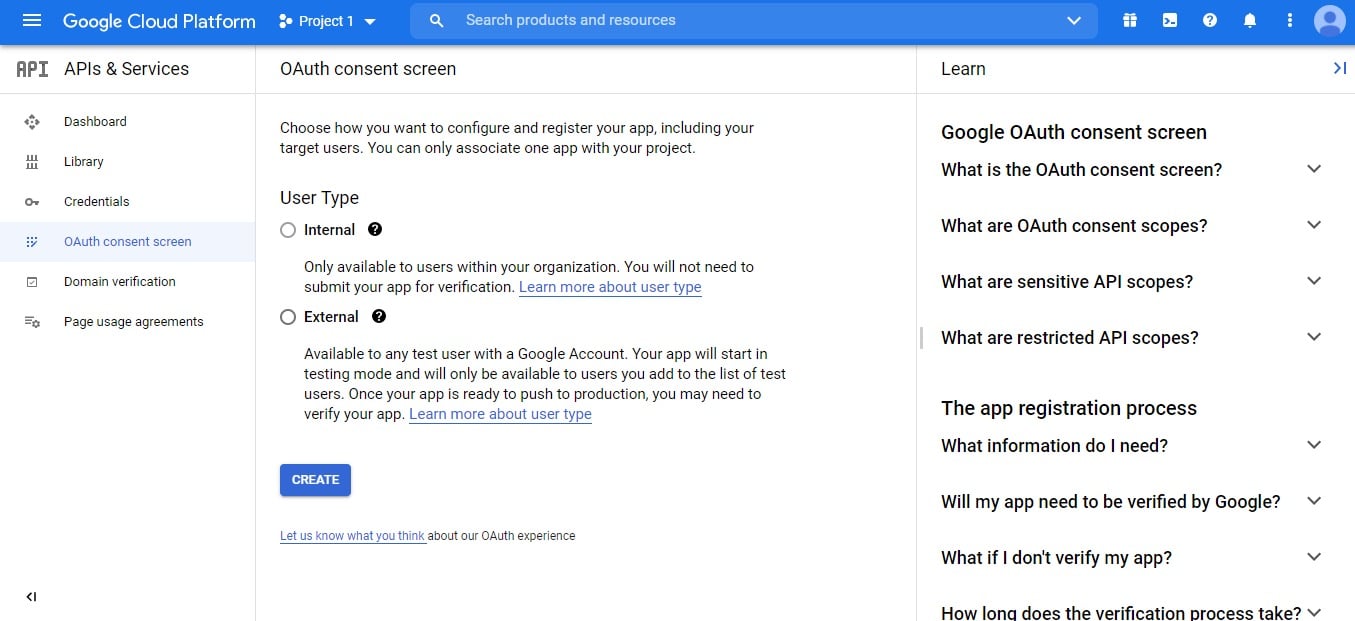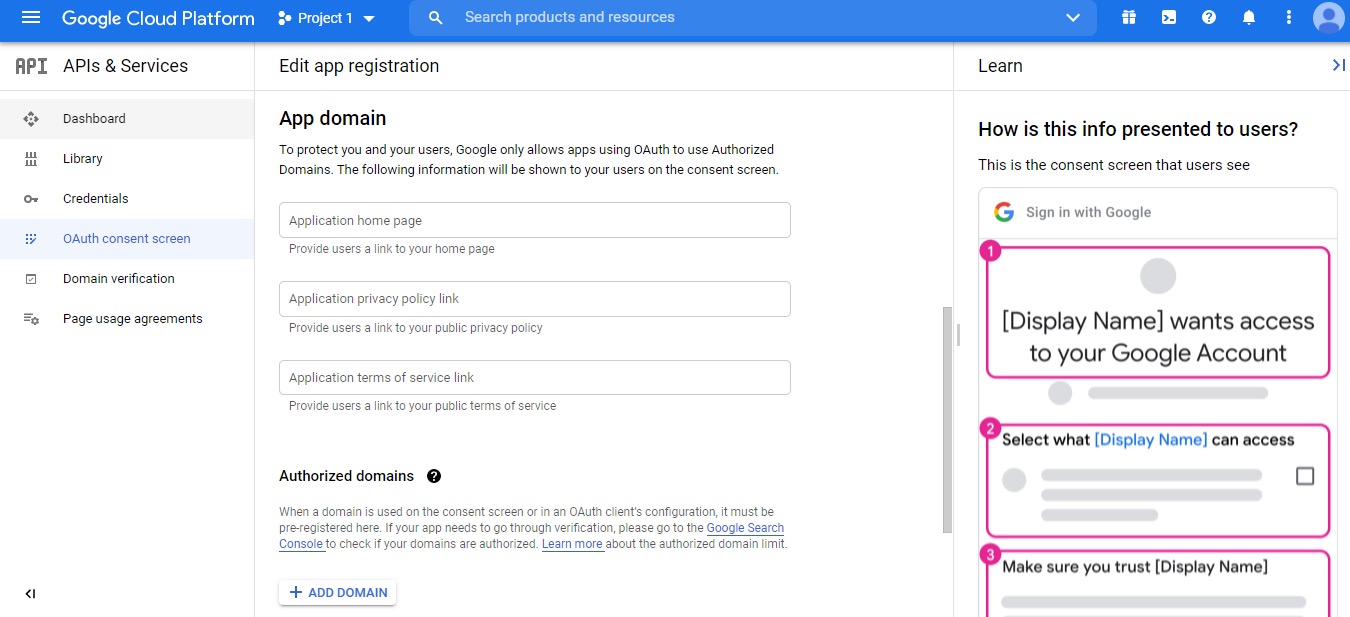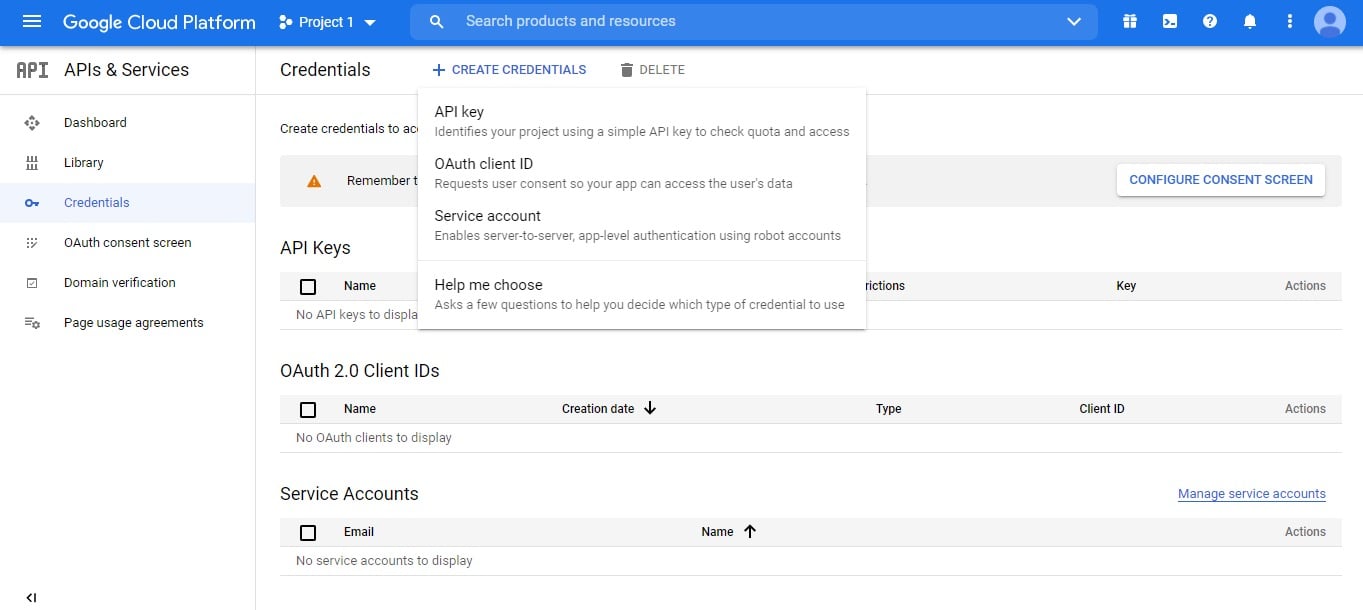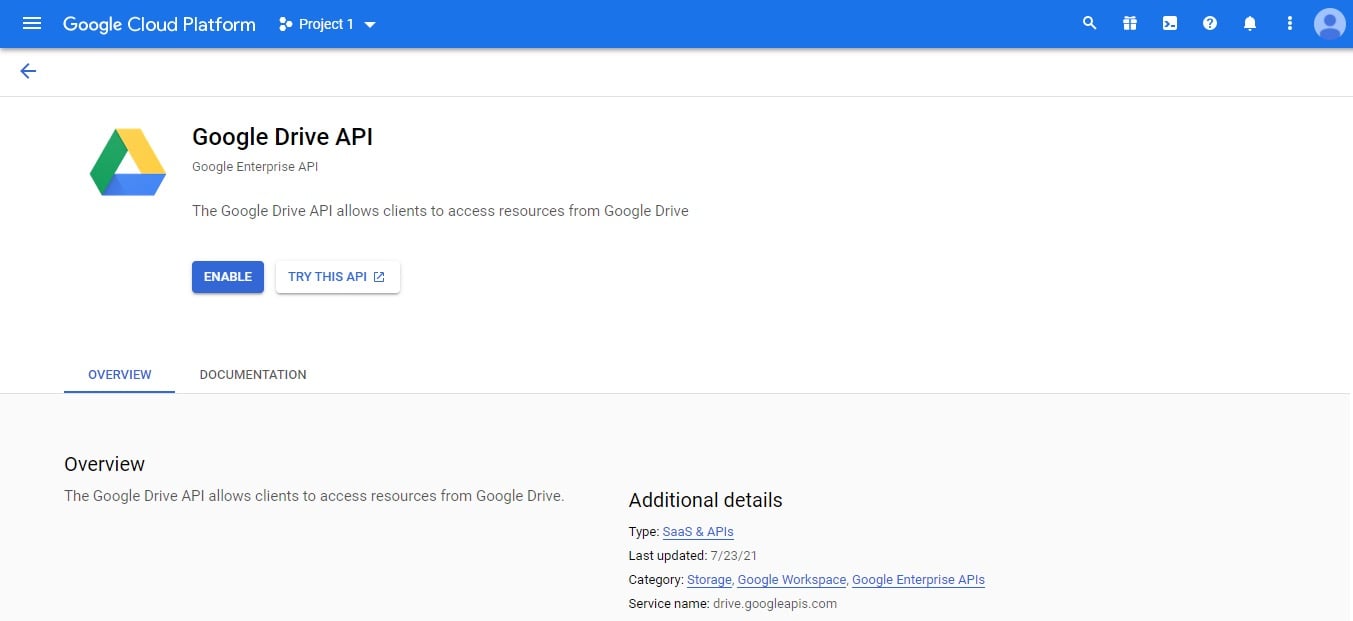- Google Drive Embedder – Premium
- Google Drive Embedder – Enterprise
- Google Apps Login – Premium
- Google Apps Login – Enterprise
Google Drive Embedder – Premium
v5.3.1 – May 28, 2025
- Fixed: When embedding a folder, custom height was not processed correctly.
v5.3.0 – May 9, 2025
- Changed: Compatibility with WordPress 6.8.
- Changed: Compatibility with PHP 8.
- Fixed: Images from Google Drive can now again be embedded on a page. Don’t forget to set the proper width and height in a shortcode or a block.
- Fixed: A lot of code styles fixes and cleanups.
- Fixed: The plugin was generating a lot of PHP Notices and Deprecation notices on PHP 8.
- Fixed: Translation domain was set incorrectly in the plugin, now it’s the same as the plugin slug:
googledriveembedder-premium. - Fixed: When making request to check whether there is a new plugin version available, we were not verifying the SSL certificate of the wp-glogin.com domain.
Google Drive Embedder – Enterprise
v5.3.1 – May 28, 2025
- Fixed: When embedding a folder, custom height was not processed correctly.
v5.3.0 – May 9, 2025
- Changed: Compatibility with WordPress 6.8.
- Changed: Compatibility with PHP 8.
- Fixed: When an Enterprise version of the plugin was used together with the free Google Apps Login v3.5+ – it didn’t see the Login plugin in some cases, which was breaking various plugin functionality.
- Fixed: Images from Google Drive can now again be embedded on a page. Don’t forget to set the proper width and height in a shortcode or a block.
- Fixed: Increase the number of Team/Shared Drives returned from the Google Drive API from 10 to 100.
- Fixed: Increase the number of folders returned from the Google Drive API from 10 to 100.
- Fixed: There were JavaScript errors that prevented users from changing the “Base Drive Folder” value in the plugin settings.
- Fixed: A lot of code styles fixes and cleanups.
- Fixed: The plugin was generating a lot of PHP Notices and Deprecation notices on PHP 8.
- Fixed: Translation domain was set incorrectly in the plugin, now it’s the same as the plugin slug:
googledriveembedder-enterprise. - Fixed: When making request to check whether there is a new plugin version available, we were not verifying the SSL certificate of the wp-glogin.com domain.
Google Apps Login – Premium
v3.5.0 – May 8, 2025
- Added: There is a new filter,
gal_logout_delay_timer, to modify the auto-logout delay timer (default value is5seconds). - Changed: Compatibility with WordPress 6.8.
- Changed: Compatibility with PHP 8.
- Changed: Changed: As users may have different Google accounts, and they may not be logged in in the correct one, we now request users to confirm the correct account to use when they want to log in.
- Fixed: Properly mention WordPress with a capital P.
- Fixed: Start using where applicable secure
https://instead ofhttp://in internal and external URLs. - Fixed: A lot of code styles fixes and cleanups.
- Fixed: The plugin was generating a lot of PHP Notices and Deprecation notices on PHP 8.
- Fixed: Translation domain was set incorrectly in the plugin, now it’s the same as the plugin slug:
googleappslogin-premium. - Fixed: When making request to check whether there is a new plugin version available, we were not verifying the SSL certificate of wp-glogin.com domain.
- Fixed: The Google Services library used inside the plugin was not working properly on PHP 8, we addressed a lot of deprecation issues.
- Fixed: The uploaded Service Account JSON file was not properly deleted after its usage.
Google Apps Login – Enterprise
v3.5.0 – May 8, 2025
- Added: There is a new filter,
gal_logout_delay_timer, to modify the auto-logout delay timer (default value is5seconds). - Changed: Compatibility with WordPress 6.8.
- Changed: Compatibility with PHP 8.
- Changed: Changed: As users may have different Google accounts, and they may not be logged in in the correct one, we now request users to confirm the correct account to use when they want to log in.
- Fixed: Properly mention WordPress with a capital P.
- Fixed: Start using where applicable secure
https://instead ofhttp://in internal and external URLs. - Fixed: A lot of code styles fixes and cleanups.
- Fixed: The plugin was generating a lot of PHP Notices and Deprecation notices on PHP 8.
- Fixed: Translation domain was set incorrectly in the plugin, now it’s the same as the plugin slug:
googleappslogin-premium. - Fixed: When making request to check whether there is a new plugin version available, we were not verifying the SSL certificate of wp-glogin.com domain.
- Fixed: The Google Services library used inside the plugin was not working properly on PHP 8, we addressed a lot of deprecation issues.
- Fixed: The uploaded Service Account JSON file was not properly deleted after its usage.