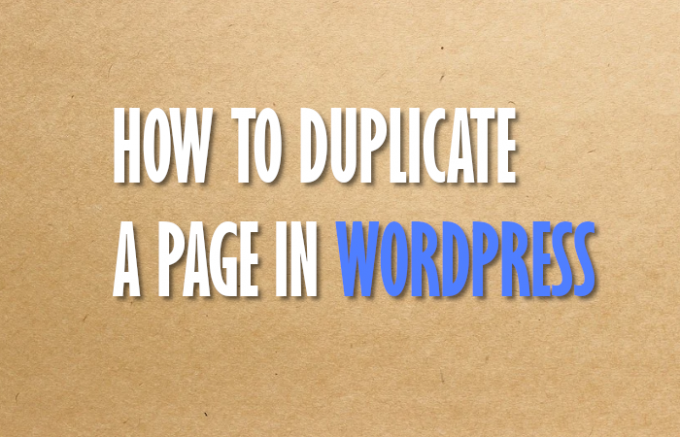Don’t try to manually copy and paste elements of your blog or website when it’s so easy to duplicate a page in WordPress by using existing tools.
Save yourself the time and frustration, and instead embrace the software that can maintain all of your formatting, keep your SEO juice if you’re migrating, or just allow you to try out a new design without breaking your site.
We’re going to walk you through the basics: why you would want to duplicate a page in WordPress, what plugins you can use, and how to install, activate, and use those plugins.
Why Would You Duplicate a Page in WordPress?
There are a few reasons you’d want to duplicate a page in WordPress:
Make changes safely. One of the best reasons to duplicate your WordPress page is to test big design changes without accidentally breaking your site. You can copy the entire page to your computer or a test server, make as many high-risk programming or design alterations as you like, and test it without worrying about catastrophic failure (or even just unnecessary downtime).
Use an existing page as a template. If your new blog or website doesn’t require you to reinvent the wheel, you can use an existing page design and infrastructure to build a new site. If one of your web pages is about classic cars, and you’re creating a separate new page about hobbyist airplanes, do you really need to create the new site from scratch?
They both need blogs, picture galleries, slideshows, FAQs, build videos, and event schedules. If you can duplicate the entire classic-car site and just change the images and the text, it’ll save you a ton of time.
It will also give your readers a feeling of consistency when viewing your site, which is a great opportunity to build continuity into your brand.
Use a Plugin to Duplicate Your WordPress Page
WordPress doesn’t come with a built-in solution for easily duplicating your WordPress page. Luckily, the modular nature of WordPress means there are plenty of plugins that can help you duplicate all or some of your WordPress pages without a hassle.
We’ve collected a few plugins that might aid you. Pick the one that works best for your specific needs:
Duplicate Page Plugin
This is a simple but robust plugin with over 1 million active users. Duplicate Page allows you to make copies of any of your WordPress pages with just a few clicks. It can also allow you to duplicate specific posts (even custom posts), which can be handy for posts that are particularly complex.
It has a free version, a “pro” version for a flat $15 for one website, and a $99 “developer” version that lets you use the license on up to 10 sites. The pay versions simple increase the number of options you can tweak while duplicating your page, including features like redirects to the new page, plugin customization, the ability to assign user roles for duplication permissions, and more support for the plugin, to name a few.
Once the plugin is installed, which we’ll cover below, any page or post will now have a “Duplicate This” link in the editing overview.
Duplicate Page is easy to customize as well. In the “Plugins” section of your WordPress dashboard, click on “Duplicate Page.” You can then choose to set duplicated pages as drafts (for making and testing changes); you can choose where to redirect the old link (if necessary); and you can alter the name of the new page as well, such as by adding “Copy” or another signifier at the end to make it easier for you to track your changes.
That’s it. You can duplicate pages or posts just as easily.
Duplicate Page or Post Plugin
Though it has a name that’s similar to the previous plugin, “Duplicate Page or Post” is actually a different application.
It comes with a wider set of options for duplicating a page or post. While “Duplicate Page” lets you set the copy as a draft, add a suffix, and alter the redirect settings, “Duplicate Page or Post” has a much wider assortment of settings you can alter when you clone the page:
Better still, “Duplicate Page or Post” is free, open-source software. The developer does accept donations, which I’d recommend just to say thank you for such a useful and clean plugin.
How to Install and Activate Your NEW Plugin
Activating any plugin on WordPress is fairly simple. If you’re already well versed in the practice, feel free to skip this section.
- Simply Google the plugin in question, or search for yourself in the WordPress plugin directory.
- Click the “Install Now” button.
- Alternatively, you can download the plugin as a zip file and upload it to your site.
- Go to your WordPress Dashboard, and click “Plugins” and “Add New.”
- Navigate to the “Plugins” section anytime you want to alter the settings of the Plugin.
The actual function of the plugin and how to use it is going to differ from plugin to plugin, so pay close attention to the directions on the plugin’s website.
WordPress Plugins Make Your Job Easier
As you can see, these plugins do most of the legwork for you when it comes time to duplicate a page in WordPress. Depending on the settings you choose (and why you need to duplicate the page in the first place), you can back up a page, clone it for testing, or create a whole new site using your old site as a template.
If you want to know more about WordPress plugins that can save you time and effort, check out our guide to the most useful WordPress plugins everyone should know about.