Connecting the right social media apps to your WordPress blog can funnel a portion of that large, active audience right to your site.
In this article, we’re going to show you why your WordPress site needs to engage with social media. We’ll also cover how to find the right social media audience for your blog and the plugins that make it easier to connect.
Why engage with social media at all?
According to a Pew Research Center survey, 73% of adults between 18 and 65 use social media regularly. That alone is a reason to pair your WordPress site with an active social media account.
Increase the size of your blog audience
The most obvious reason to be on social media is to get your WordPress content in front of a massive potential new audience. Nobody writes articles, blogs, or travelogues in the hopes of firing them into the void. You want eyes on your material, whether you’re making money on that material or just doing it for fun (or some combination of both).
Linking your social media accounts to your WordPress also saves you time. Instead of posting the WordPress article and then going to your social media account to share the link, your post can be sent to your connected feeds automatically and immediately.
Save Marketing Dollars
Is there anywhere else you can access over 3 billion people without spending a dime? Moreover, social media platforms are designed for hashtagging, retweeting, reblogging, and sharing.
Their very core philosophy is to spread content as far and wide as it’ll go, with everyday people acting as your free marketing department.
Make it easier for your existing audience to spread the word
Most WordPress sites get their traffic from organic search or word of mouth. That’s pretty much it. Online advertising is hit-or-miss on the best of days.
Using WordPress plugins that make social sharing easier eliminates one more wall between your current audience and your future audience. If a reader can share a post on their social media with the click of a single button, they’re more likely to do just that.
Alright, let’s say you’re convinced and want to get started right now.
WordPress plugins ease the social media integration process
Social media’s ubiquity and WordPress’s modularity have made it incredibly easy to combine the two. We’re going to show you the kind of apps and plugins (many of them free) that you can install right now to bring some of your social media audience toward your blog (and vice versa).
WordPress has built-in social media tools
Before we go into third-party plugins, first take a look at the native WordPress social media settings.
Adding social links should be job #1. Social links appear as link text or an icon on every single page of your WordPress site, on a menu of your choosing. This serves to keep your social media pages a single click away from your reader at any given time.
Social links are easy to set up in WordPress. On your main dashboard, click “Design” and “Customize,” and then go into the “Menus” tab and click “Create New Menu.” Give the menu a name like “Social Menu,” and then select the checkbox “Social Icons.”
Next, click “Add Items” and “Custom Links.” Then, add the URL of your social media of page to the URL feed, name the link text something clear, and click “Add to Menu.”
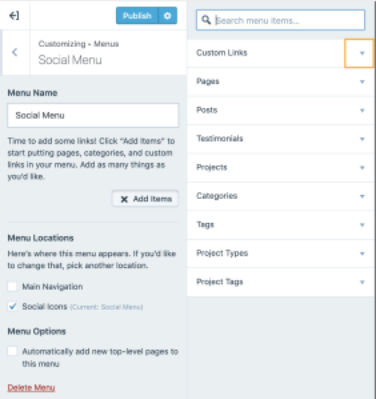
(From WordPress)
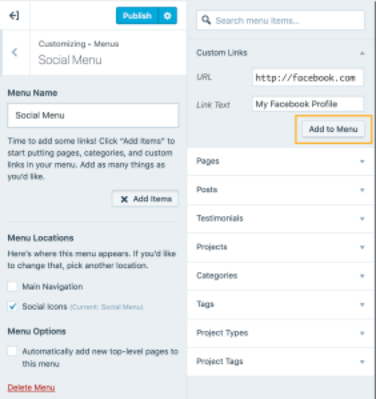
Check out WordPress’s official walkthrough for the full guide to adding social icons to your blog.
Find the right plugin for your site
WordPress’s native social media menu is a good start, but it’s barely skimming the pond of true integration. We’ve curated a list of easy-to-install plugins that will merge your WordPress site and your social media accounts in new and interesting ways.
Let visitors log into your site with their social media accounts. The WordPress Social Login plugin can be downloaded for free and lets your readers or customers connect to your features, downloads, or premium content without having to make another account.
Improve your social links and make them more visually appealing. If you want to make your social links look sharp, elegant, and visually distinct, try the plugin Simple Social Icons by StudioPress.
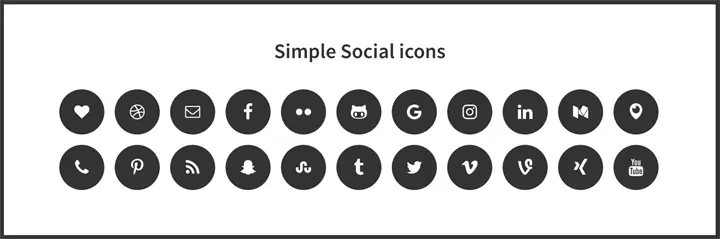
(from StudioPress)
Encourage readers to instantly share your content. The AddToAny Share Buttons plugin has your typical social media share buttons, but it also allows you to add instant-follow buttons, share counters, and buttons that let readers share images on your pages or articles right to their own feeds. For visual-based products or image-focused WordPress projects, this will get your photos out in front of a new crowd with no effort on your part.
The buttons are simple to set up and use vector graphics to ensure that the icons always look crisp no matter the size of the screen viewing your site.
Take advantage of Pinterest’s market. The Pinterest Pin-It Button by Phil Derksen has 9,000 active installations for a reason: It helps content providers connect with the 400 million people who are active on Pinterest every month. Those same Pinterest statistics show that 40% of people using Pinterest regularly pull in $100,000 in household income.
Adding a Pin-It button is an especially good idea for visually appealing content and for anything you want to get in front of users with disposable income.
Auto-post your WordPress content through Buffer. Buffer is a social media engagement platform that automates your entire social media strategy. Basically, it allows you to manage all of your social media publishing from one dashboard.
The “WordPress to Buffer” plugin connects your WordPress site to your Buffer account. So, when you publish a new post, the link is automatically posted to your social media feeds.
We recommend this integration because it saves you so much time and energy that can be better spent on your content.
Know which social media platform is right for your content
Not every WordPress site needs to integrate with social media and even those that can benefit need to choose the right online social space for their product, style, or messaging. A mostly-text blog won’t get much leverage out of an active Instagram account, while a WordPress site focused on cats should pump out every photo it can.
And remember, these rules can apply to individual posts, pages, or articles rather than trying to pigeon-hole your whole site. If a page is more shareable on Instagram than Twitter, make the Instagram share button more prominent, or vice versa.
Visual topics or visual promotions
WizardPins launched a massive series of giveaways via Instagram that netted them 30,000 new followers.
Not only did it gain them Instagram followers, but it also drove 100,000 people to their website (and earned them an additional $25k in revenue right off the bat). They did this by offering a chance to win an enamel unicorn pin. The price of admission? Those entering the giveaway just had to follow their Instagram page, like their photo, and tag a friend. Every single step of this process drives a larger audience to their page, and thus, to their product.
If your WordPress site has any visual content at all—pictures, infographics, physical products, etc.—you’re leaving “likes” on the table if you aren’t at least spending some of your time and energy on engaging a social feed of some kind.
Opinionated pieces: Take a stand
People want to read something they can argue with. And there’s no better place for an argument than social media: It’s practically their main function (for better or worse).
If you are taking a strong stand on your blogs—and you definitely should if you want to win the content race—then you have to engage with the people who may or may not agree. And don’t worry about flustering people: You’ll still get eyes on your content from rage clicks, and if you’ve made an engaging argument, you may even capture a few hearts and minds in the process.
If your blog or WordPress site is about standing up and defending a position, a product, a service, an idea, a group of people, or a way of life, social media integration will help your blog blow up (in a good way).
Social listening keeps you in the conversation
Now that you’ve integrated social media with your WordPress site, it’s time to learn all you can about maximizing the time you’re able to spend on social media. Twitter, Facebook, and Instagram can be endless blackholes of time and productivity—make sure you’re using effective audience-building tactics and not wasting your time.
This technique is called “social listening” or “social monitoring.” It’s exactly what it sounds like: keeping tabs on you, your site, your product, or your service on social media. Don’t worry—you won’t have to spend eight hours a day combing through Twitter. Instead, there are tools in place that enable you to set up alerts and track mentions of names or phrases relevant to you.
Then, you can respond to these mentions of you or your WordPress site by actively engaging in the conversation. Not by saying, “Hey, buy our stuff,” but instead by offering value you may not have been aware of otherwise. Heinz successfully engaged 300 million on Twitter with a single poll through social listening. Heinz saw that people on social media were talking about Mayochup (a twisted-but-probably-delicious combo of ketchup and mayo), so they started a poll about expanding Mayochup to America.
Social listening is keeping your ear to the door in case opportunity knocks.
Hootsuite, Talkwalker, and Google’s native “Google Alerts” solution are all excellent options for monitoring how successful your social media integration has been.

