Your creations are beautiful—why isn’t your website? With these eight WordPress portfolio plugins, you can give your work the stage it deserves.
Whether you’re a photographer, UX designer, website designer, writer, or artist, WordPress sites remain one of the best ways to show off your work, support your brand, and eventually build a business. Unfortunately, no matter how good your work might be, simply uploading a JPEG or pasting some text won’t do it justice.
Take a look at these eight WordPress portfolio plugins and put your creations in the best light.
1. Portfolio Post Type
One of the reasons portfolios are hard to accommodate in WordPress is that they aren’t, by nature, simple posts. Depending on the kind of content you’re trying to publish, it likely won’t fit into the typical WordPress post taxonomy.
Portfolio Post Type is a WordPress plugin that enables you to register a custom post type for the items you’ve put in your portfolio. If you create a lot of different things or simply want to sort what you do create, it also offers tag and category taxonomies.
Portfolio Post Type doesn’t offer the ability to customize how you display your work, but building post infrastructure is important if you plan on regularly uploading new content, keeping it navigable for new users, and setting an organizational foundation if you eventually want to build a business.
Portfolio Post Type is free.
2. GridKit Gallery
If you take photos or make videos, one of the best ways to structure your WordPress portfolio is with a grid. Creating that natively can be a pain, so it’s often easier to install a WordPress portfolio plugin that can take care of it for you.
GridKit Gallery allows you to quickly and easily generate grids for your site. You could use these grids to display galleries of your photos or videos or lay out a product catalog. GridKit Gallery supports MP4 for videos and also supports embeds from YouTube and Vimeo.
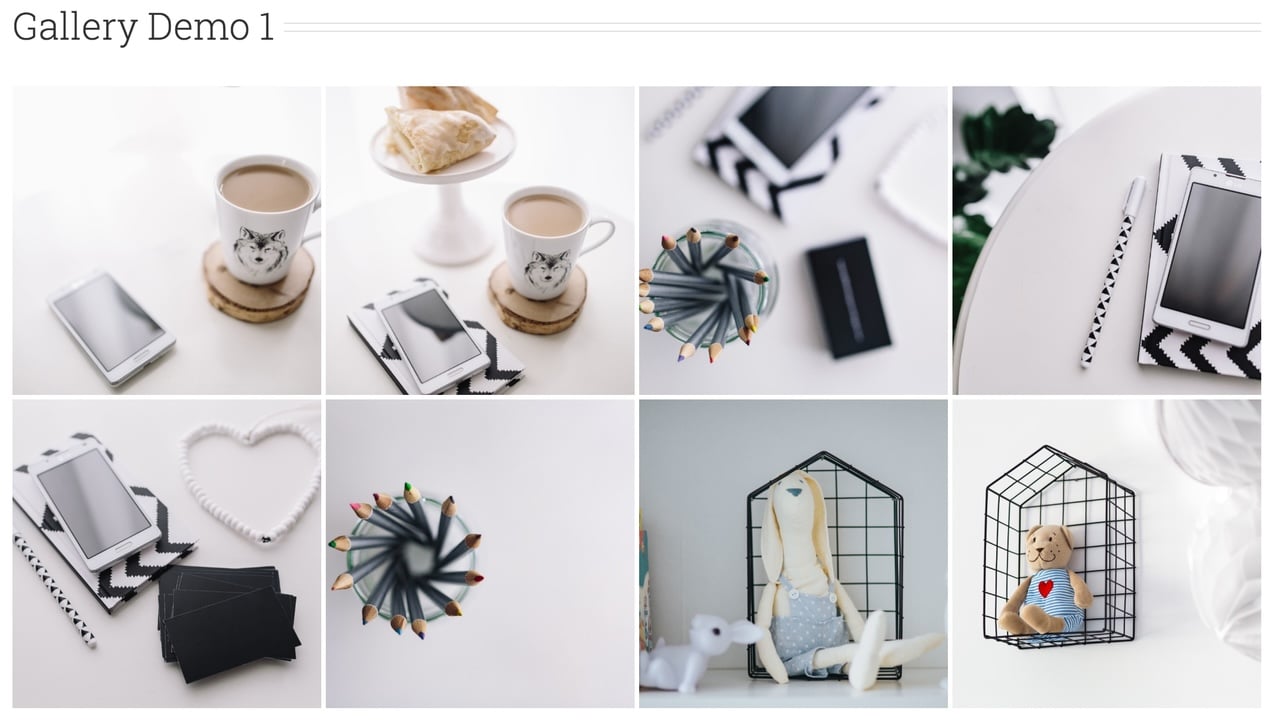
GridKit Gallery is free but has a paid premium version with more features.
3. Visual Portfolio
There are also WordPress portfolio plugins that help you lay out your design. Visual Portfolio lets you generate a shortcode that displays portfolio posts in different layouts, including Masonry, Justified, Tiles, and Carousel.
Visual Portfolio also comes with predefined hover effects, such as Fade, Emerge, and Fly (you can also keep it at default). Depending on the level of developer support you have, you can also customize it further with CSS.
Visual Portfolio is free.
4. Blog Filter
Portfolios aren’t exclusively for people in the visual arts. If you’re a blogger, you’re doing yourself a disservice by displaying your text naturally and hoping your readers find your posts. Even though your writing is how you truly define yourself, you want readers to find the posts that showcase your work best and for that discovery to be easy and visually pleasing.
Blog Filter is a WordPress plugin that lets you display a portfolio of your blog posts. It automatically captures all blog data and lets you filter through your choices easily. To use it, simply generate a shortcode and paste it where you want.
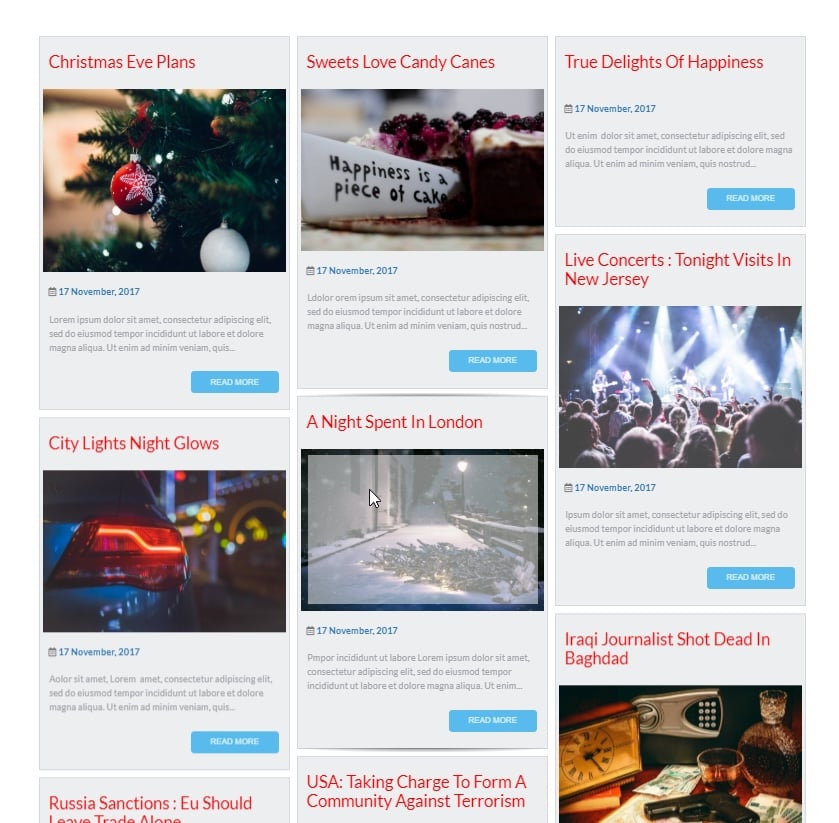
Blog Filter is free and has a paid premium version.
5. Photo Gallery & Portfolio
A key feature to look for when you’re shopping for plugins is app support. Especially when it comes to WordPress portfolio plugins, the wider the support, the better. Today, you might only be publishing videos, for example, but if you start to create audio, you’ll want a plugin that can handle that. It’s better to start with a tool that can extend, so you don’t have to rip it out and start anew.
Photo Gallery & Portfolio gives you the ability to add video and audio via YouTube, Vimeo, SoundCloud, Instagram, Facebook, Twitter, Flickr, and Behance. Adding different files is easy, and the resulting layout is responsive.
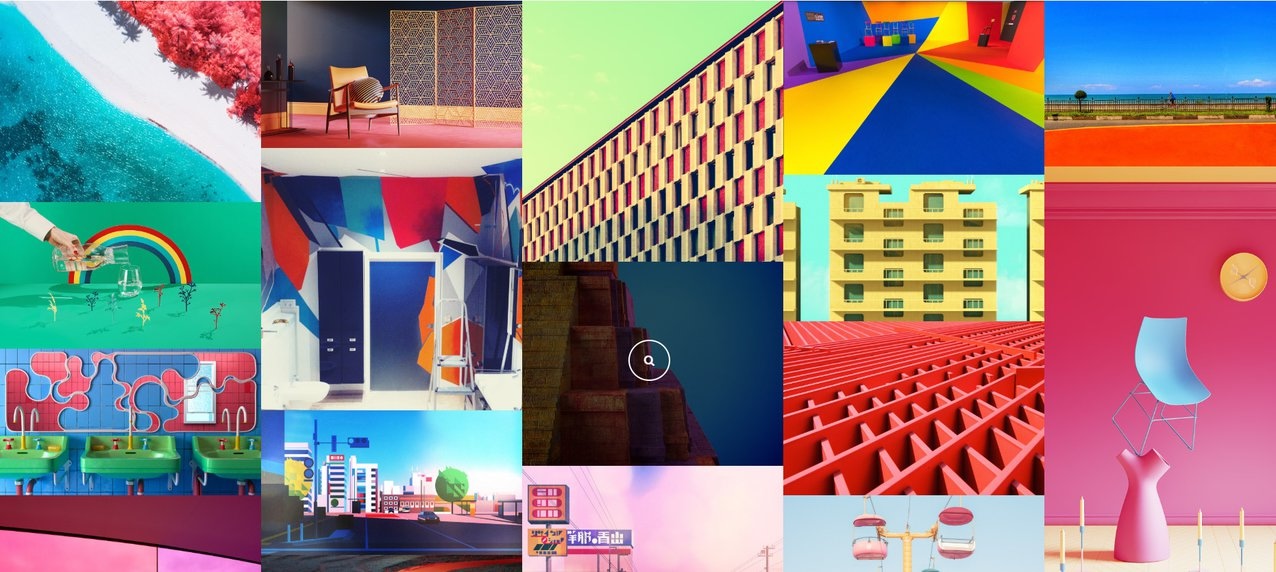
Photo Gallery & Portfolio is free.
6. Genesis Portfolio Pro
If you’re regularly producing portfolio content, you likely don’t want it all mixed together in one giant portfolio. A photographer might want to isolate a particular series, and a videographer might want to showcase particular shots from one scene.
It should be as easy to create one portfolio as it is to make any other post. With Genesis Portfolio Pro, you can make “Portfolio” one of your standard types of WordPress posts. From there, you can add items to your portfolio with images and galleries.
Genesis Portfolio Pro is free.
7. Filterable Portfolio
If you’re looking for a lightweight WordPress portfolio plugin, Filterable Portfolio is a good choice.
Filterable Portfolio also creates a new “Portfolio” post type and includes a meta box that you can customize with more data, such as the client name and project date. If you do work on behalf of clients, this is a great way to ensure they get credit and you get to brag about who you work with.
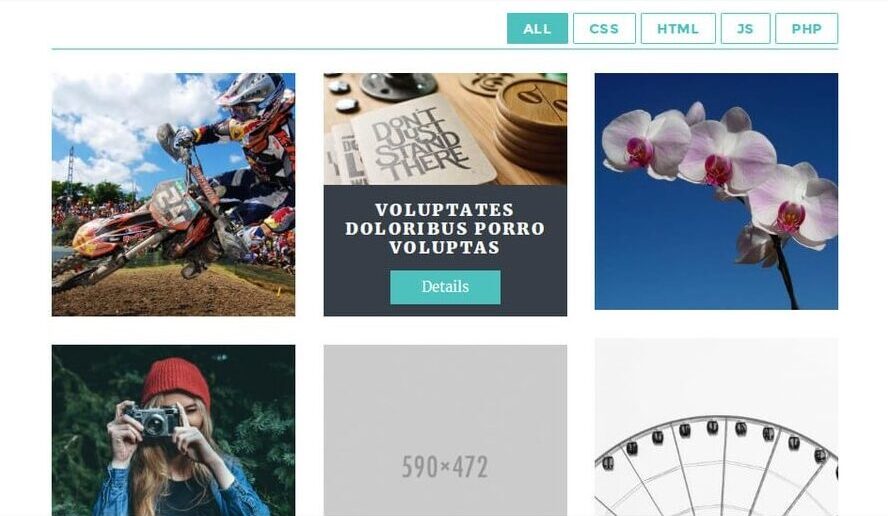
Filterable Portfolio is free.
8. Flagallery Photo Portfolio
If you need more flexibility, Flagallery Photo Portfolio might be the WordPress portfolio plugin for you.
Flagallery Photo Portfolio makes it easy to upload images, music, and videos and create playlists, galleries, and slideshows. If you want to have even more functionality, you can also add MP3 and video players, as well as banner rotators and Nivo Sliders.
Flagallery Photo Portfolio is free and has a paid premium version.
Need more WordPress plugins? Check out our list of the 84 must-have WordPress plugins you need to take your business to the next level.
